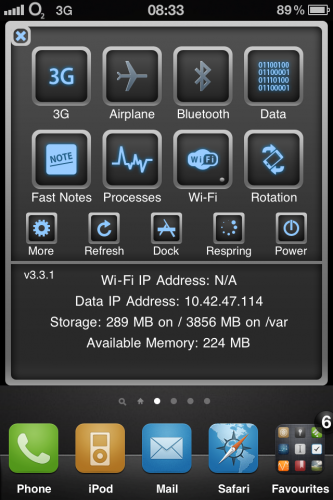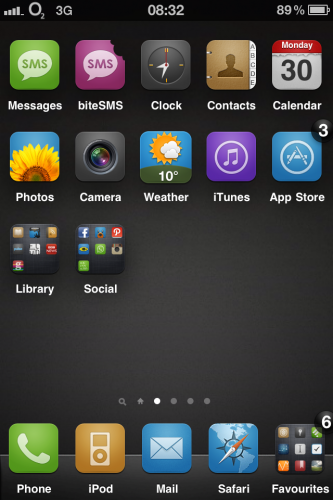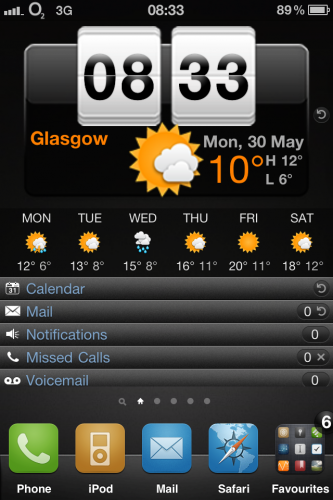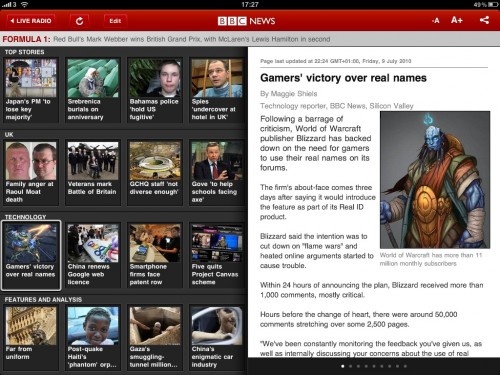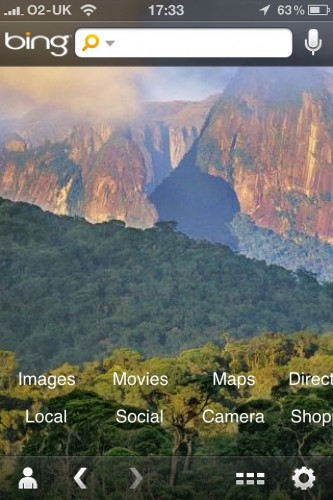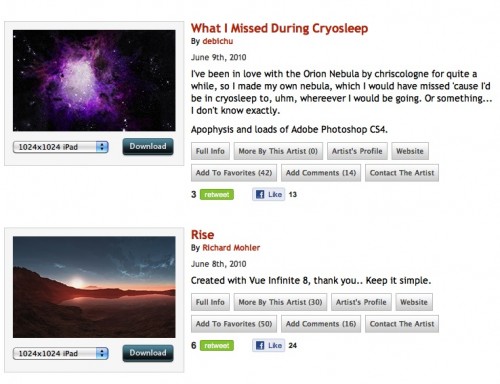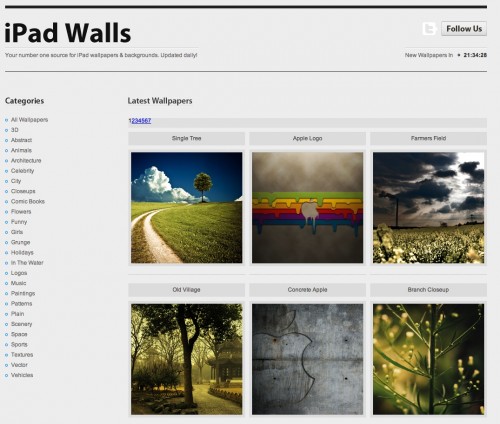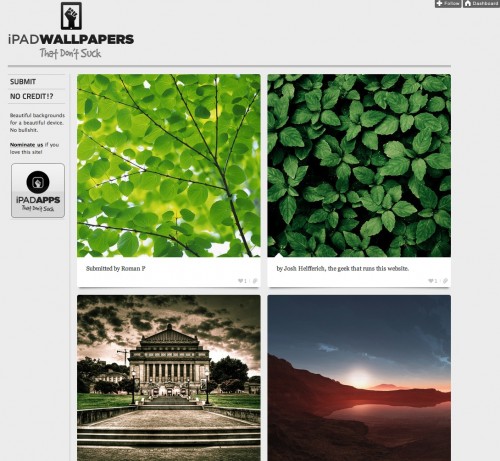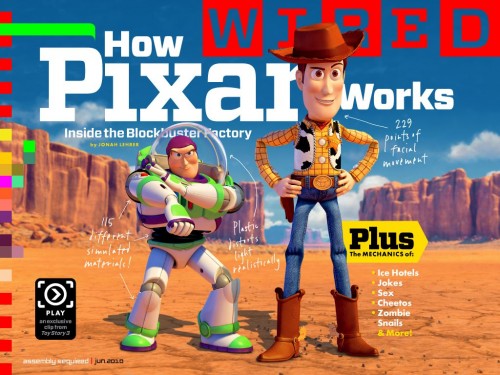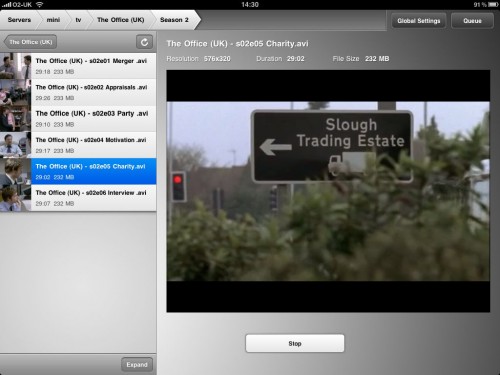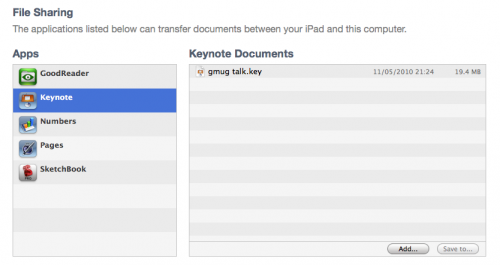It’s one week since I got my grubby little paws on the iPad. So whats the verdict? How does it feel? Is it worth it? As usual with Apple the packaging is excellent and without much fuss you’ve got the iPad out of the box and switched on. It comes pre-charged (around 85%) so you can switch on and use the iPad straight away.

It feels great in the hand but heavier than I expected, although considering it’s metal and glass with two large batteries in it thats no real surprise. The screen is clear and has a great viewing angle. Photo’s really pop on the screen – it’s a great device for viewing and sharing photo’s with. However it’s very reflective – I’ve not had a problem in finding a position for me to view the screen but it can be difficult when demoing to others. It’s also a fingerprint magnet. You really do need to carry around a small screen cloth for when it gets gunked up especially when everyone wants a shot of your iPad. I’ve not had another device that so many people want to touch and play with. Almost all walk away with an envious grin.
Anyway, back to the review. The first launch will allow you to play with the default app’s. Straight away you notice how fast this is – web pages load quickly but pinch to zoom on a web page, photo’s etc is instantly responsive. Everything on the iPad feels so much quicker compared to the 3GS. Using a touch screen of this size also makes certain tasks easier/quicker. Browsing, viewing photo’s, video scrubbing is a very intuitive action on the iPad. It doesn’t take to long though before you want to put your content on it – your videos, music and most importantly, your app’s. Enter the iPad’s achilles heel – iTunes.
Plugging the iPad into iTunes for the first time was painful. Not only is the first sync slow as it transfers over selected music, video’s etc but unless you uncheck app’s it will transfer over every iPad AND iPhone app in your library. For me that was a lot of app’s. It also meant a lot of app’s to remove as I don’t really want many of the iPhone app’s on the iPad. After around an hour of syncing I’d realised the error of my ways. Two options to remove the app’s. I could remove the app’s one at a time on the iPad but surely there was an easier way in iTunes – filter by iPad or iPhone for example? No. I had to check each app individually that I wanted to remove. iPad and iPhone app’s were grouped together in one list. Uggghhhh – nasty. After I’d re-synced I was up and running.
With the app’s installed the iPad was transformed. I think it’s a great device for consuming content – video’s look great and books, magazines and comics are very readable. After using the iPad it’s even more of a surprise that the iPad launch didn’t come with some magazine content software like iBooks for books and iTunes for music and video. I’ve mentioned that iTunes word again. Another -ve is the file management that Apple have introduced for the iPad. In the App’s section of your device within iTunes there is now a File Sharing option. Select the app in the left hand box and either upload content or save content from the iPad.
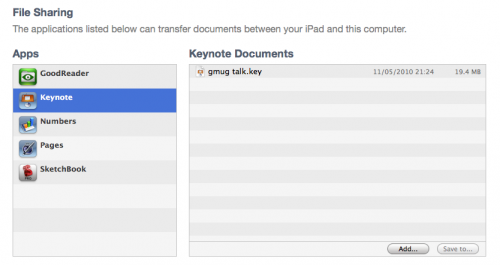
This is only available when the iPad is hooked up to your machine. It’s a clunky solution to file management and one that I hope is addressed soon. You can’t create folders of content, it’s not browsable from Finder and it screams out for something new. I can’t believe that the Apple iPad apps (Keynote, Numbers and Pages) don’t have some built in synchronisation to Mobile Me, never mind to something like DropBox. GoodReader allows you to connect wirelessly to a PC or Mac and content can then be uploaded with ease – why can’t Apple offer that as a default option for all app’s? In fact, where is wireless sync?
This is even more frustrating as my iMac won’t charge the iPad. It turns out that you need quite a lot of current to charge the iPad so there area lot of devices that won’t charge the iPad via USB. So when I’m connecting to sync data the iPad isn’t being charged! I only hope that Apple, maybe even on June 7th, will announce some serious improvements to their cloud services. MobileMe doesn’t justify the yearly fee and beta offering iWork.com just doesn’t cut it. MobileMe/iDisk isn’t even available for the iPad as an app which is a serious omission or a sign that something new is coming soon. If they offered a service like DropBox, coupled with 20GB instead of 2GB, serious integration with iPad and iPhones and wireless sync, possibly to a cloud based iTunes then I’d be delighted. Without it, Google is in a really strong position as Android has caught up with iPhone OS.
Thankfully the battery life is excellent. The tech spec’s quoted 10 hours and it really is that good. I’ve used the iPad extensively over the last week and only had to charge it once. That partly explains the weight but it also means the iPad is a great replacement for a laptop for those frequent travellers. One hardware feature not yet mentioned is wi-fi or 3G? I spent a long time debating which iPad version to buy as the 3G version is £100 more expensive. One option was to go the mi-fi route but I eventually plumped for 3G and I’m glad I did. The iPad without connectivity is an empty experience and although the 3G route is more pricey, it’s far more convenient and makes it a take anywhere device. We’ll have a post up soon comparing the various 3G and wi-fi options but I’d really advise getting the 3G version or at least budgeting for a mi-fi.

The iPad comes with only a USB connector. No headphones, no dock and no case. Apple really likes to sting you with add-ons! The first thing I needed was a case. I would be travelling with the iPad and wanted to protect the screen. I picked up an Incase Convertible Book Jacket at launch but that was quickly returned. The iPad slips out slightly in this case and reviews from America show that this only gets worse with time. I plumped for the standard Apple case which is a lot better than it initially felt. It’s a snug fit, gives access to all ports and protects the iPad without adding much bulk which was another annoyance with the Incase. Connectivity is covered by picking up the Camera Connection Kit. This connects to the dock connector and gives you a USB or SD slot. I use it to download images from the Canon 550D – I can view images on the iPad and even do a first pass sort on images I want to delete before heading back home. More surprising is that there are a number of other USB devices it supports – headphones and mic’s for example are supported depending on how much power they require.
 As for the dock, it’s pretty disappointing. Well, thats probably not fair. If you are using the iPad without a sleeve the dock is good. Stable and sturdy, about it’s only downside is that it forces you to use the iPad in portrait mode only. However with a sleeve fitted the dock is unusable and the Apple sleeve isn’t easy to remove. So I’ll be returning my dock. In it’s place I’ve been using the
As for the dock, it’s pretty disappointing. Well, thats probably not fair. If you are using the iPad without a sleeve the dock is good. Stable and sturdy, about it’s only downside is that it forces you to use the iPad in portrait mode only. However with a sleeve fitted the dock is unusable and the Apple sleeve isn’t easy to remove. So I’ll be returning my dock. In it’s place I’ve been using the
BookArc for iPad from Twelve South. This allows the iPad to be stored in portrait or landscape with the dock cable attached. Also, the insert that holds the iPad can be changed to one that allows for an iPad with an Apple case to be held in position. This is great for watching video tutorials on the iPad while working on the iMac or for looking up manuals keeping the iMac screen clear. Using the iPad for creating content is actually very good. In landscape mode, the keyboard is almost the same size as a normal keyboard and I’ve created this post mostly on the iPad along with a few other posts recently. Sound is also a lot louder than iPhone’s/iPod’s. You can feel a slight vibration from the bass and it means around the house there are is no need for headphones. One little niggle – the home button is the same size as the home button on the iPhone. I find it’s easy to lose where it is – top or bottom, which side etc as you move from portrait to landscape to suit the app your using.
So, the final verdict. Can the iPad replace a computer? If not, what’s missing? The iPad needs a computer to work – thats the only way to get software updates and backup the device fully. It also can’t print although that allegedly is coming soon. While it’s not a computer replacement it’s a great computer supplement. If you’ve currently got a desktop and laptop then I can see the iPad acting as a laptop replacement for the majority of users. It’s a great couch device, perfect for use in front of the TV. Quiet, cool, long battery life and with a screen large enough to do around 80-90% of my laptop tasks. Surf, e-mail, game, watch videos, read books and magazines, look up IMDB, buy your shopping, listen to audio – the list goes on.
It’s been a great purchase for me and the surprising result is that the new iPhone isn’t the stick on it once was. If I’ve got some spare time it’s the iPad, not the iPhone I reach for. If I’m at the airport it’s the iPad not the iPhone I reach for. It’s not without shortcomings, especially around file management, but for a device only a week old it’s got a surprisingly large software library that makes great use of the platform. This will only get better with the upcoming iPhone OS4.0 release later this year and hopefully an improved cloud solution from Apple. So have you bought an iPad? What did you like/dislike – leave a comment and let us know.