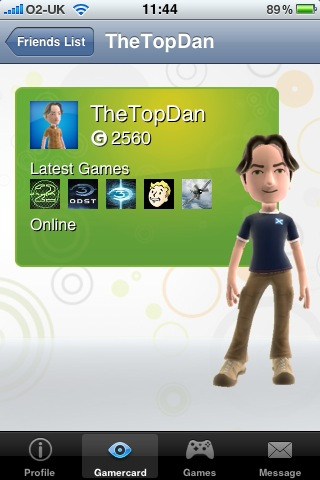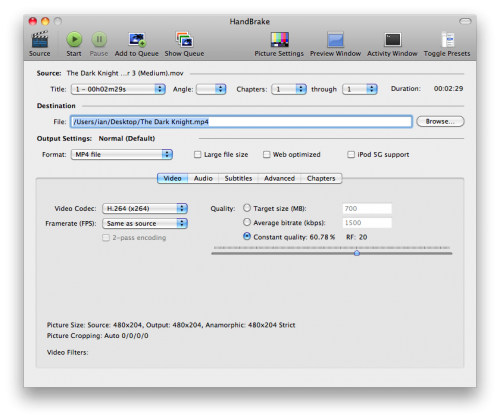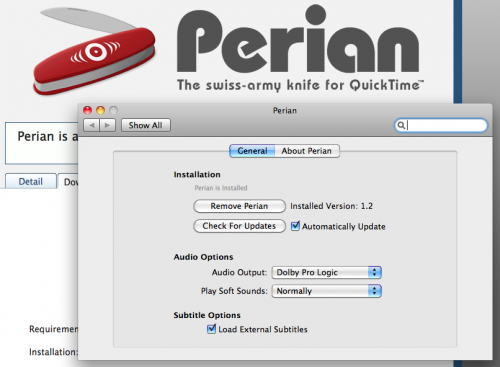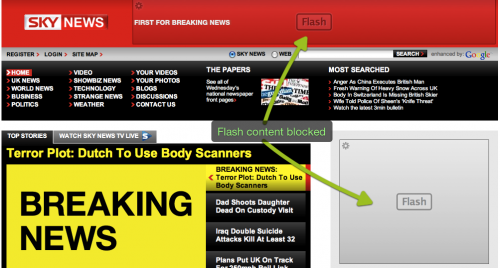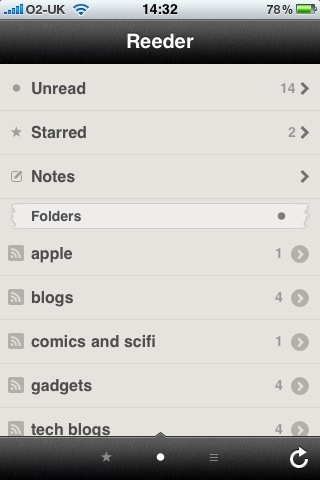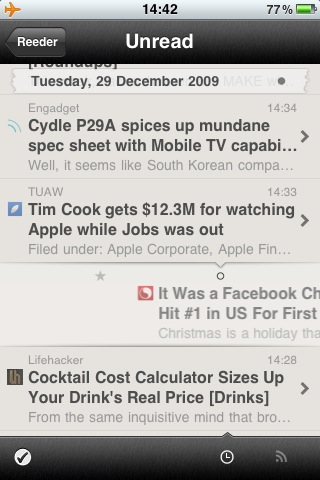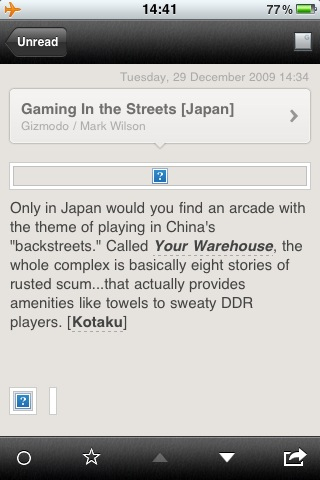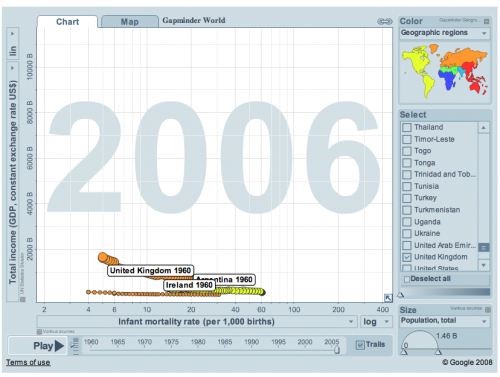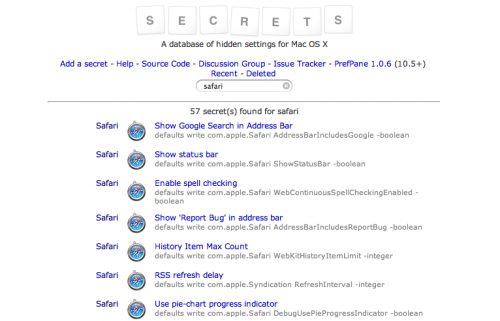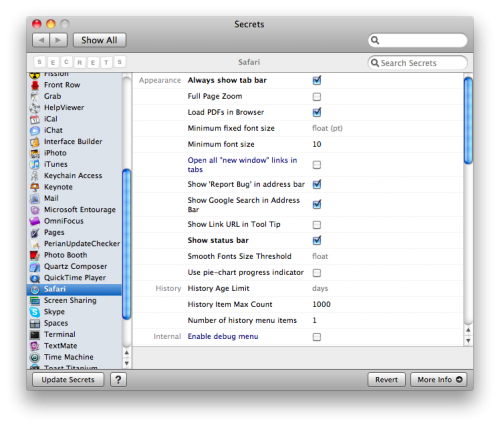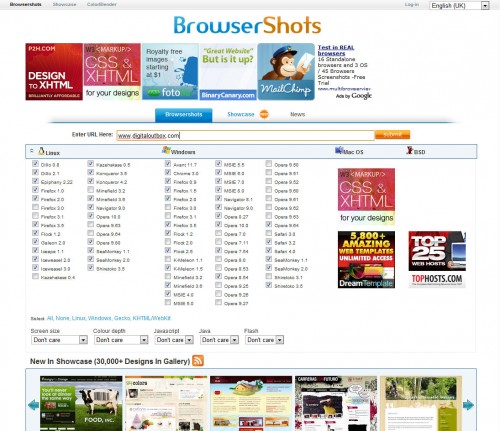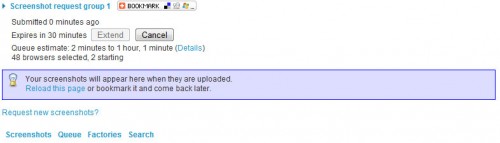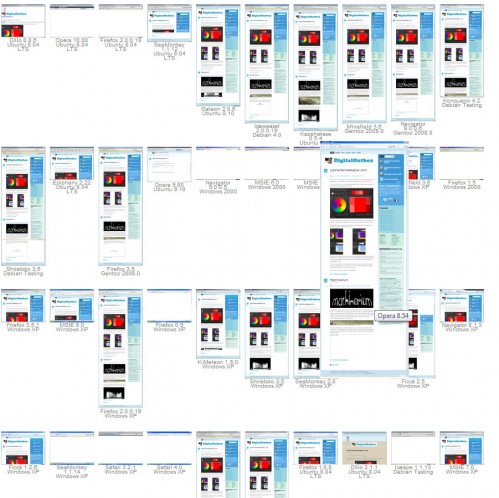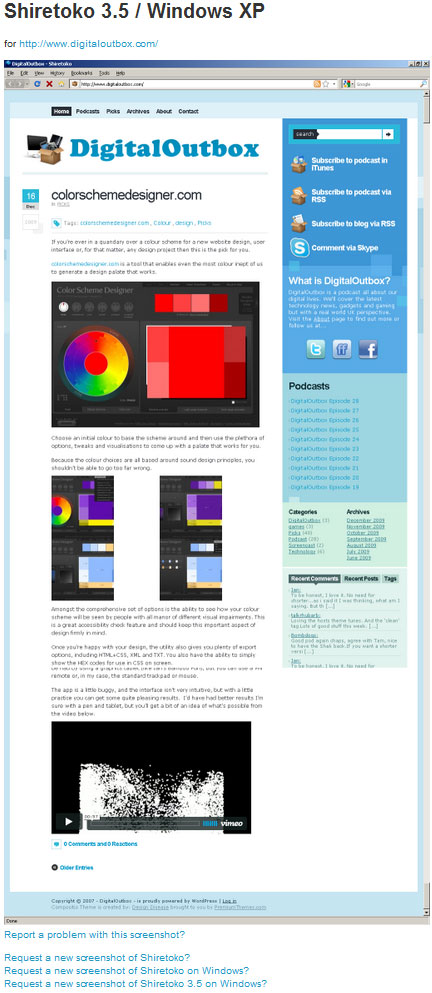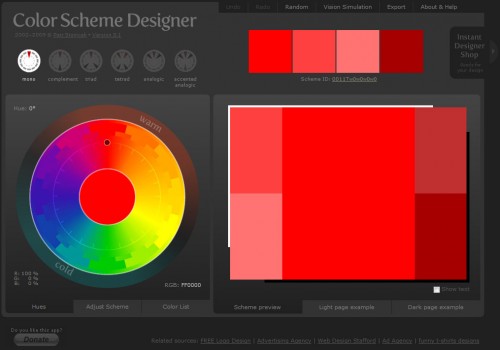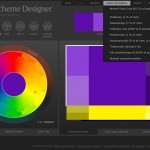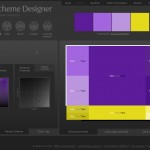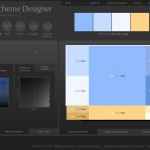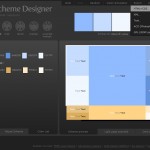Legally downloading music has started to take off as more buying choices become available. At one point iTunes was the only buying option but there are now many places that sell digital music. TuneChecker is a great website that shows you where to buy music online at the cheapest price and the potential savings are pretty huge.
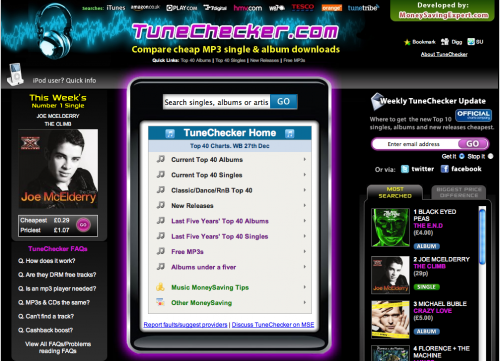
The site allows you to browse the Top 40 UK Album and Singles charts and also browse by genre and new releases. If that’s not enough you can search for any artist or track and the site will return the price ranges for that album or single. Searching for Radiohead shows just how wide a price there is for their Best Of album. £12.99 on iTunes and £3.47 from Tesco!
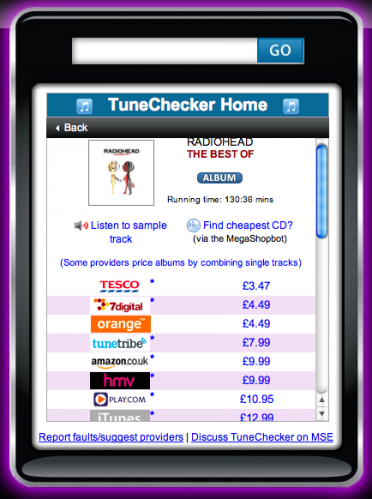
The only thing not covered is the quality of the music you are downloading and if it’s DRM’d so tread carefully before making the purchase on price alone. You can’t really go wrong with this website although the site design, in my opinion, is awful. It’s been developed in conjunction with MoneySavingExpert.com so maybe they saved money by doing the design themselves 😉
Once you’ve downloaded your new music if your like me then rating your music is an essential step in iTunes to getting better more intelligent playlists…but I always forget to do it meaning I need to do catch up sessions every so often to rate my tracks. Step forward I Love Stars, a menu bar app for the Mac. This app displays only when music is playing allowing you to adjust the rating of the track without having to move to iTunes. A video saves a thousand words…
It supports 1/2 star ratings and won’t display during podcasts – what’s not to love? For tracks you haven’t rated the app can play an alert, which can be annoying, or flash discretely alerting you to your unrated track. The latest version now supports keyboard shortcuts too so rating doesn’t get in the way of working. Did I mention it’s free? Get rating.