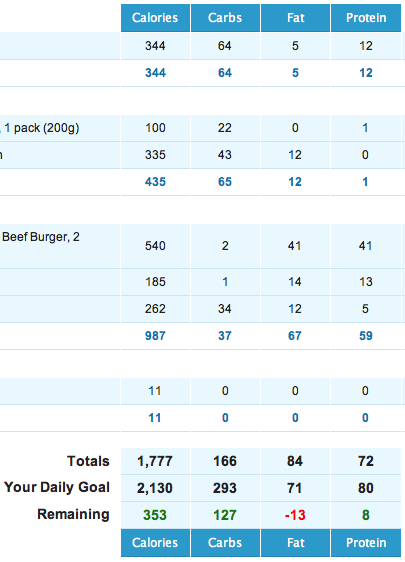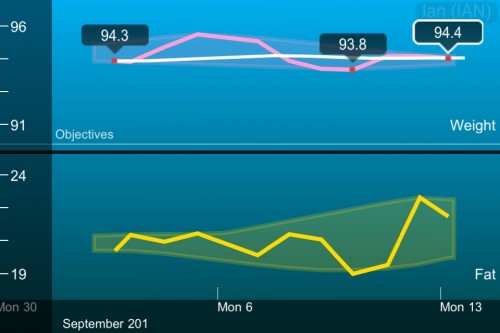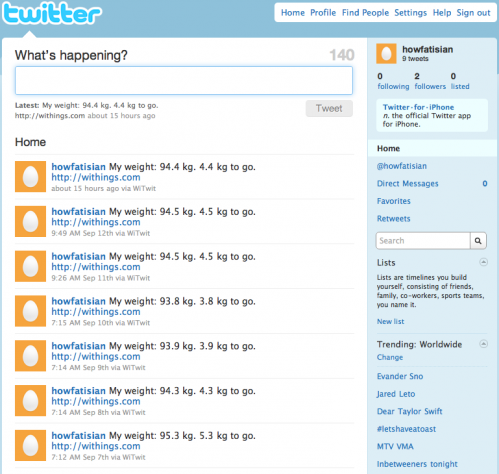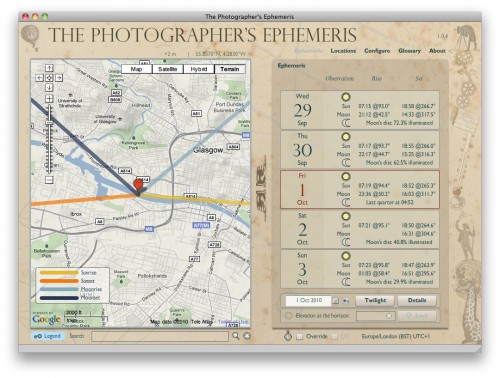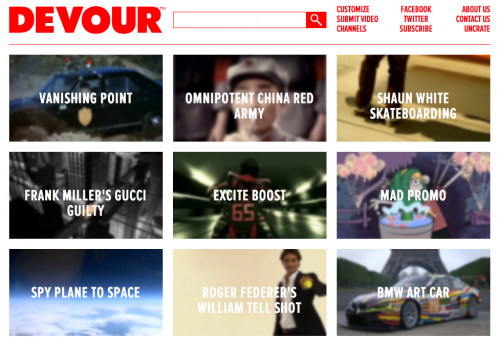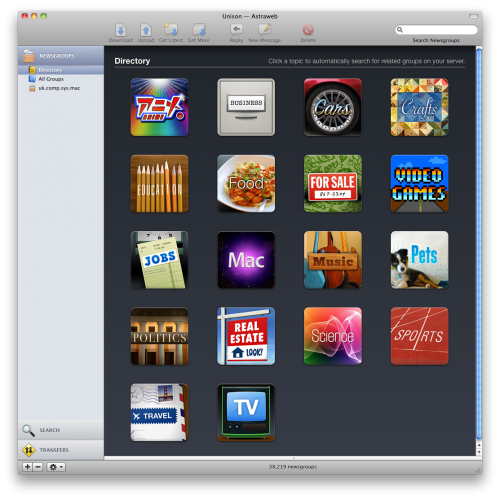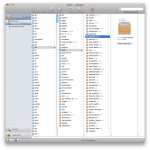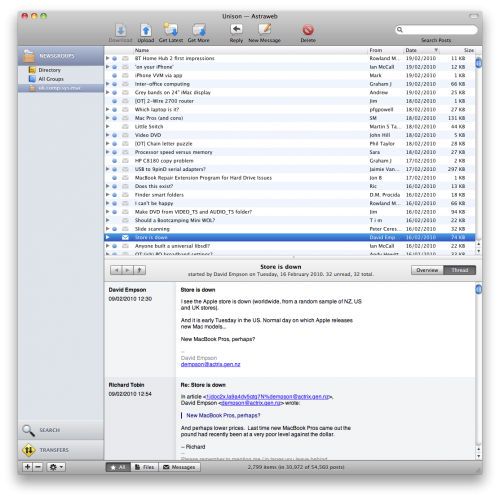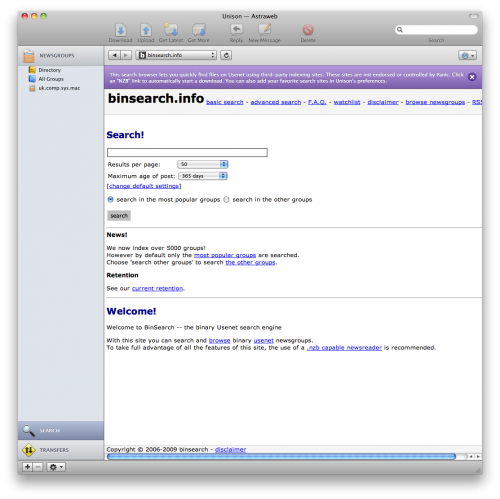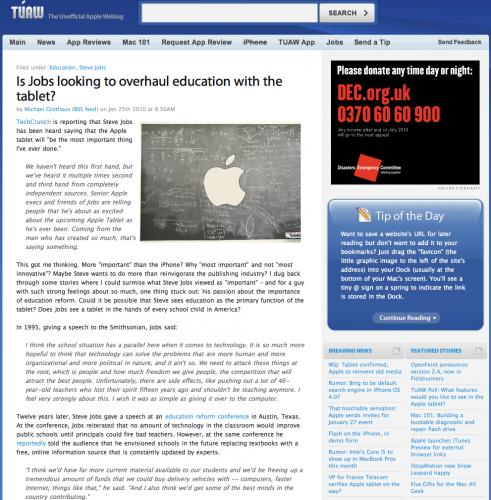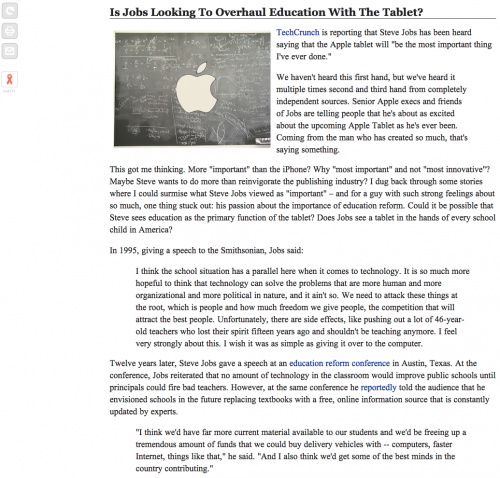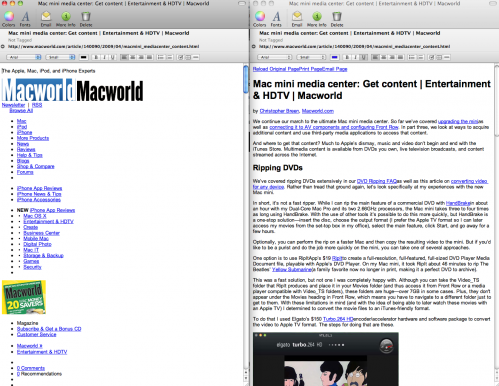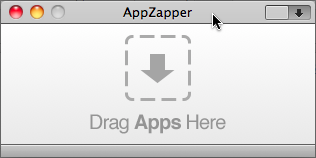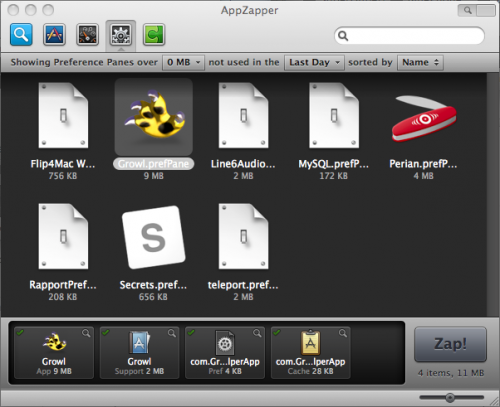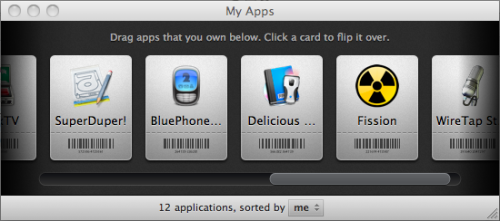My first pick of 2011 and it’s no surprise that it helps with one of the most popular New Year’s resolutions – dieting. Myfitnesspal is a web, iPhone and Android based weight/calorie tracking tool. It was first recommended by a friend last year and I immediately dismissed it as I hated the name and the web site design wasn’t the best. What a snob! Roll on a few months and at the start of 2011 I wanted to track more carefully my food intake. Partly to improve diet and partly to provide a food diary to help with migraine root cause analysis. After seeing myfitnesspal being recommended alongside RunKeeper I decided to look again at the service.
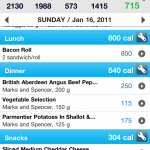 First good aspect of myfitnesspal is that it’s a totally free service. After downloading the iPhone app and creating an account the biggest plus of the experience so far was the capture of daily calorie intake. Myfitnesspal has a large database of foods that are easily searchable. It’s also stocked with lot’s of UK foods as well and it means a typical day’s food intake takes a couple of minutes tops to add in. The app also remembers foods you’ve previously eaten so if you are a Scot addicted to Frosties and Diet Irn-Bru (not at the same time I hasten to add) it takes seconds to add these in to the app. If a food doesn’t exist it’s fairly straightforward to add that to the database so it’s searchable from then on. Based on height, sex and weight myfitnesspal will display a daily target for calorie intake and guesstimate how your current intake will decrease, or increase, your overall weight. As I’ve only been using it for a couple of weeks it’s hard to say how accurate this side of the app is. However it really does hammer home how much you eat in a day to day basis. I’ve already switched a couple of foods to one’s with a far smaller calorie/fat/salt intake.
First good aspect of myfitnesspal is that it’s a totally free service. After downloading the iPhone app and creating an account the biggest plus of the experience so far was the capture of daily calorie intake. Myfitnesspal has a large database of foods that are easily searchable. It’s also stocked with lot’s of UK foods as well and it means a typical day’s food intake takes a couple of minutes tops to add in. The app also remembers foods you’ve previously eaten so if you are a Scot addicted to Frosties and Diet Irn-Bru (not at the same time I hasten to add) it takes seconds to add these in to the app. If a food doesn’t exist it’s fairly straightforward to add that to the database so it’s searchable from then on. Based on height, sex and weight myfitnesspal will display a daily target for calorie intake and guesstimate how your current intake will decrease, or increase, your overall weight. As I’ve only been using it for a couple of weeks it’s hard to say how accurate this side of the app is. However it really does hammer home how much you eat in a day to day basis. I’ve already switched a couple of foods to one’s with a far smaller calorie/fat/salt intake.
The app also allows you to track weight and exercise but these have to be manually inputted – no link up with other sites like Withings here. One interesting touch is that alongside weight tracking you can also track body measurements like neck size so you can see if you are staying static in weight but reducing fat/increasing muscle. The reports within Myfitnesspal are rudimentary and basic but allow you to see progress over time.
There’s also a social aspect in that you can have friends on the service but at the same time still keeping certain aspects of your profile private. I can see this being handy for people who are working together to encourage each other during weight loss but for me this is purely a solo adventure.
Overall I like the service myfitnesspal offers purely due to the functional rather than pretty front end making it easy to add data and the very complete food database. The fact it’s free is another plus point but I would be interested in hearing from anyone using a similar service that they would be happy to recommend.