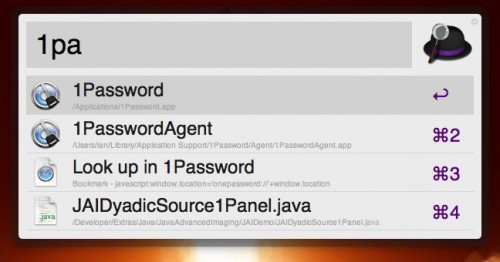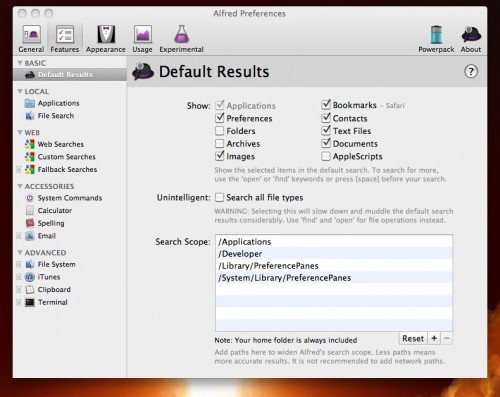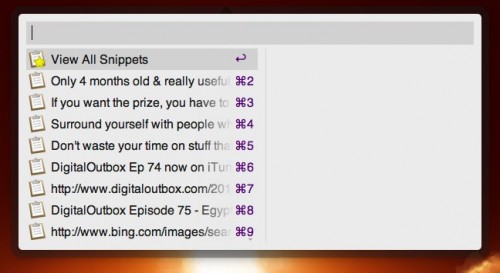Alfred for Mac has been available for nearly a year but I only recently tried it via the Mac App Store. It’s a productivity tool in the mould of the much loved Quicksilver and more recently Launchbar. Alfred can be used to quickly launch any application, find documents on your computer or quickly launch web shortcuts plus a whole lot more.
Alfred is still called a beta but it’s been rock solid so far in my usage. Downloading the free version from the App Store brings with it a host of functionality. Alfred is called via a keyboard shortcut which can be chosen by the user. I always use cmd+space for my launcher applications. So typing cmd+space opens the Alfred window and from there I can search for applications and files on my local machine or on the web. For example, type 1p and Alfred will start to list files matching the text 1p. As I’ve launched 1Password before, Alfred will present that as my favourite result.
If I don’t want to launch 1Password I can tap down through the returned results via he arrow keys or I can use cmd+number to open another file, contact etc. This allows for very quick searching and launching of applications and files. On a file or contact returned in Alfred I can press the right arrow key to conduct a series of actions – launch file, mail file, delete file etc. Alfred will never replace the finder for me but for seeking out a file to edit or mail on to a friend it’s far quicker than the default Mac tools. The free tool also comes with a calculator and spell checker as well as a variety of built in web searches. Type google searchterm and a Google search will be run for the given searchterm, opening in a new tab in your default browser. Custom searches can also be added so it’s easy to add a shortcut for Bing Images for example. As a free tool it’s great but there’s also a paid option for Alfred – the Alfred Powerpack.
The powerpack isn’t available via the App store as in app purchasing isn’t supported yet. Instead, buy the powerpack from the Alfred website for £12 and you unlock a far more feature rich tool. Fallback searching (if nothing is found then search via Google) is added plus the ability to e-mail form Alfred. However the bigger additions are iTunes and Clipboard extensions.
An iTunes mini player allows you to search and control iTunes not only selecting music and the usual play/pause controls but also rate music as well. A more useful feature is Clipboard History and Snippets. Launched via a separate shortcut or by typing snip within Alfred, the snippets extension will show you your clipboard history allowing you to easily copy old clipboard entries to application. Snippets allow you to setup a library of snippets for commonly entered text. I find that really useful for the podcast – I have path entries, twitter text, iTunes boilerplate text entered as snippets so I can paste them in when required.
Alfred is not only a very functional app but looks good with it as well. The original Quicksilver always looked great and although Launchbar is functionally more rich that both Quicksilver and Alfred, I find the performance of Alfred coupled with the better design to be much better (might be due to size of Launchbar index over time). If you already have Launchbar then the extra cost of paying for Alfred can’t be justified but if you’ve not tried a keyboard driven launcher before then fire up the App Store and try the free version of Alfred. I’m pretty confident that after a few days you’ll be paying for the powerpack version as the time saved over a few weeks is worth far more than £12.